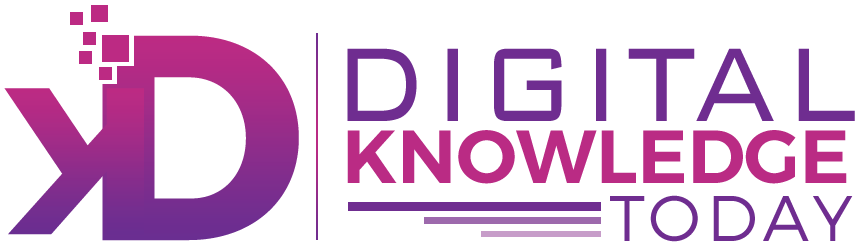- How to Calculate Variance in Excel: Discover how to differentiate between sample variance and population variance when working in Microsoft Excel.
- Follow step-by-step guidance on applying the variance formula to a data set accurately.
- Understand Excel functions like VAR, VAR.S, and VAR.P, and learn the best scenarios to use each.
- Avoid common errors, like incorrect data selection, that lead to inaccurate variance calculations.
- Explore Excel’s powerful tools for managing large sets of numbers and logical values effectively.
- Solve issues like #VALUE! errors and find methods for automating variance calculations in spreadsheets.
Variance helps you find how far numbers in a data set differ from the average value (mean). This is crucial for anyone analysing trends, spotting anomalies, or understanding the spread of numbers. Microsoft Excel makes variance calculation hassle-free with built-in functions tailored for both sample and population variance. Whether you’re a seasoned data analyst or a beginner, mastering variance in Excel adds precision to your work. Keep reading to explore how Excel handles variance calculations seamlessly.
Table of Contents
Understanding Variance and Its Importance in Data Analysis
Variance measures how much individual values in a data set differ from the mean, offering insights into the spread of numbers. This calculation enables analysts to interpret variability efficiently, avoiding assumptions based on averages alone.
In real-world scenarios, variance analysis proves useful in numerous applications—evaluating exam results, analysing investment portfolios, or assessing performance metrics. With this knowledge, you can uncover patterns that help in data-driven decision-making. Let’s look closer at what makes variance a cornerstone for accurate data analysis.
What Is Variance?
At its core, variance describes the degree by which values in a set of values deviate from the average value, or mean. This metric provides quantitative insights into how spread out numbers are. For example, if all values are identical, the variance is zero; as variation increases, the variance grows in proportion.
While variance itself holds significance, it is related to standard deviation, which represents the square root of variance. By squaring deviations during variance calculation, we eliminate negative values, giving us an aggregated representation of how far numbers in a set diverge collectively and helping us understand the square root of variance better.
Consider a group of exam scores. If all students scored closely to the mean, the variance would be small, indicating performance consistency. In contrast, a large variance signals diverse outcomes, making it easier to assess trends among individuals or groups. Excel simplifies calculating these insights with its built-in formulas.
Why Is Variance Useful in Excel?
Variance unlocks the power of Excel for analysing data trends and variability. Want to know how uniform your inventory performance is or spot anomalies in sales numbers? Variance calculations lay the foundation for these insights.
In spreadsheets, applying the variance formula lets you zoom in on how data spreads around the mean. Use it to compare student performance, assess financial metrics, or model risks—Excel handles it all effortlessly.
Additionally, variance calculations in Excel help bridge gaps in data handling, offering functions tailored for different types of analysis. Whether you’re working with a data subset or looking at overall trends in a larger population, Excel’s ability to customise formulas to diverse needs makes it indispensable for professionals.
Overview of Variance Functions Available in Excel
Microsoft Excel offers functions like VAR.S and VAR.P that calculate sample and population variance, respectively. These functions cater to both numerical and mixed data sets, letting you work flexibly across diverse analytics scenarios that involve different functions.
Functions such as VARA and VARPA support logical and text values alongside numbers, converting these inputs for inclusive calculations. Excel’s range of variance formulas ensures that whether working with samples or population data, users can achieve precision. Let’s examine the differences between these variance functions further.
VAR, VAR.S, and VAR.P: What’s the Difference?
Excel provides three core functions for calculating variance: VAR, VAR.S, and VAR.P. Here’s a breakdown:
| Function | Use Case | Features |
|---|---|---|
| VAR | Original sample variance function | Limited to numerical data; recommended only for compatibility purposes. |
| VAR.S | Latest sample variance function | Faster and more precise than VAR; used for sample subsets of larger data sets. |
| VAR.P | Latest population variance function | Calculates variance for complete data sets; recommended over VARP. |
The key distinction lies in dataset types—use VAR.S for evaluating subsets and VAR.P for entire populations. VAR is retained for older Excel versions but is gradually being replaced. Accuracy varies: VAR ignores logical/text values while VAR.S and VAR.P refine handling of numerical spreads.
When to Use Each Variance Function
Different Excel variance functions suit distinct needs depending on data structure. To apply them effectively, consider these pointers:
- VAR: Useful for older Excel versions; avoid unless compatibility with legacy spreadsheets is necessary.
- VAR.S: Ideal for analysing sample subsets, offering reliable, updated features for numerical-only data sets.
- VAR.P: Designed for population data, suitable in cases where variance impacts broader, complete datasets.
If your input includes non-numeric values, embrace VARA and VARPA for logical and text inclusivity. These options convert diverse inputs to numerical equivalents, ensuring no information gets ignored. Pick the right formula to avoid skewed results or inaccurate analyses in your spreadsheets.
Getting Started: What You Need to Calculate Variance in Excel
To calculate variance, you’ll need a clear, well-organised spreadsheet containing data in an Excel range. Your data set should ideally be segregated by logical values, text, or pure numbers.
Additionally, ensure knowledge of suitable variance functions—choose based on whether the dataset is sample-based or population-wide. Excel’s formula bar lets you reference cells or add values manually, making variance calculation straightforward. Properly preparing your dataset is key to accurate variance results, as we’ll discuss next.
Preparing Your Data Set
Organised and accurate data sets are the foundation of flawless variance calculations. To begin, arrange values logically within a spreadsheet, grouping numbers, text, or logical inputs as needed.
Make sure to clean up inconsistencies or irrelevant entries that might impact your formula’s accuracy in Excel. For example, incomplete data gaps can lead to errors during calculations. Use cell formatting to highlight and segregate subsets effectively.
Finally, identify cell ranges for referencing. If the data range isn’t defined clearly, results might either overshoot or fall short—precise references help the Excel formula work seamlessly across your numerical spreads.
Essential Excel Tools and Resources
Excel provides versatile tools for managing variance calculations. Familiarity with its features streamlines processes and enables efficient handling of data sets:
- Cell Range Selection: Use this to select sample or population subsets while applying variance formulas.
- Formula Bar: Insert variance functions directly for manual or automated calculations.
- Logical Value Conversion: Functions like VARA handle mixed datasets, interpreting TRUE as 1 and FALSE as 0 for inclusivity.
From small samples to massive data populations, leveraging these tools guarantees accurate measurements, saving users from laborious, manual calculations that eat into productivity.
Step-by-Step Guide: How to Calculate Variance in Excel
Variance calculation in Excel involves three steps: entering your data, choosing a formula, and executing the calculation. First, organise your data set into ranges or cell references. Next, select a formula like VAR.S, VAR.P, or VARA, depending on your variance needs.
After applying the formula, press enter to display results. Excel simplifies these steps, automating calculations to help manage large numerical datasets. Let’s explore each step in more detail below.
Step 1: Enter Your Data Into Excel
Inputting data into Excel is the first step toward accurate variance calculations. Start by organising values into a column, row, or matrix setup within your spreadsheet.
Ensure consistent formatting across your range, avoiding empty cells or mixed inputs that might confuse your formula. For example, cell ranges like A1:A20 can represent values ready for variance analysis. Logical values like TRUE/FALSE or text strings should be handled separately unless VARA or VARPA functions are selected.
Refining your input ensures seamless formula execution and eradicates common snags like #VALUE! errors. With your data prepared, you’re ready to insert the appropriate variance formula.
Step 2: Choose the Appropriate Variance Formula
Selecting the correct variance formula ensures accurate results tailored to your data structure. Excel offers functions such as VAR.S, VAR.P, VARA, and VARPA to meet various needs.
For pure numerical data sample sets, you’ll use VAR.S, ensuring speed and precision. Conversely, population-wide analysis requires VAR.P—newer, refined, and preferred over VARP when managing entire sets.
Mixed or logical values warrant VARA for sample subsets and VARPA for population-wide calculations—essential for datasets curated with TRUE/FALSE inclusivity. By recognising functional differences, analysts can avoid skewed outputs and ensure seamless spreadsheet operations.
Step 3: Apply the Formula to Your Data
Once your formula is selected, application completes variance calculations in Excel. Input ranges—like A1:A20—into the formula bar, ensuring parentheses correctly enclose values.
For example, =VAR.S(A1:A20) calculates the variance across values specified, offering insights into numerical data spreads. Logical values must be referenced using VARA or VARPA to ensure inclusivity. Text strings like “yes/no” or numerical ranges like “1-10” require consistent referencing to avoid errors like #VALUE! appearing.
Finally, press enter after closing the formula brackets—Excel automates the calculation, displaying results instantly. With careful input, variance analysis becomes a simple yet powerful tool for professionals.
Common Mistakes to Avoid When Calculating Variance in Excel
Errors like incorrect data selection or using outdated variance functions might spoil your calculations. Missteps can lead to imprecise results or run-time errors like #VALUE!, frustrating users.
To solve these issues, check your data compatibility and fine-tune cell references. Excel demands structured datasets for flawless variance execution. Let’s examine key pitfalls, such as incorrect data ranges and inappropriate function choices, and how to sidestep them.
Incorrect Data Selection
Picking the wrong cells in your data set can derail variance calculations. For instance, accidentally referencing empty or mixed data gaps confuses Excel formulas like VAR.S or VAR.P.
Preview and match data by highlighting ranges like A1:A20 for analysis consistency. Logical entries must align with the selected variance function—text and TRUE/FALSE data demand VARA or VARPA inclusion.
Ultimately, confirming cell selections avoids variance errors and optimizes spread analysis, letting Excel formulas operate seamlessly across numerical ranges.
Choosing the Wrong Variance Function
Selecting an incompatible formula—like VAR for population variance—can skew your results. Use VAR.S for sample subsets and VAR.P for population-wide analysis to align with Excel’s computational logic.
Mixed data structured around logical values demands alternative formulas like VARA or VARPA, converting TRUE to 1 or ignoring irrelevant inputs. Keep comparison logic in mind when handling text strings—incorrect selection prompts errors like #VALUE! in population or sample insights.
Clarity simplifies formula execution and eliminates roadblocks for analysts working across mixed datasets.
Conclusion
In conclusion, understanding how to calculate variance in Excel is essential for anyone looking to analyze data effectively. By grasping the various functions available and their specific applications, you can uncover insights that might otherwise go unnoticed. Remember to avoid common pitfalls, such as incorrect data selection or using the wrong variance function, to ensure your calculations are accurate. With a solid grasp of these concepts, you’re well on your way to mastering data analysis in Excel. If you’re ready to enhance your Excel skills further, don’t hesitate to reach out for a free trial or consultation today!
Frequently Asked Questions
What is the difference between sample variance and population variance in Excel?
Sample variance (using VAR.S or VARA) estimates spread within a dataset subset, dividing squared deviations by (n-1). Population variance (using VAR.P or VARPA) scales entire dataset spreads without adjustment, dividing deviations only by n.
Can I calculate variance for non-numeric data in Excel?
Excel’s VARA or VARPA formulas enable variance calculations for non-numeric datasets containing logical values. Text like TRUE/FALSE converts to numerical equivalents, ensuring inclusivity without affecting spreadsheet results.
How can I troubleshoot #VALUE! errors when calculating variance?
Verify cell references and data compatibility with your selected variance formula. Non-numeric values added directly rather than referenced via cells trigger #VALUE! errors—clean and structure inputs properly.
Is there a way to automate variance calculation for updating data sets?
Use dynamic cell referencing with Excel’s formulas, combining functions like VAR.S or VAR.P with named ranges. This automates updates for new numerical values, simplifying ongoing variance calculations.