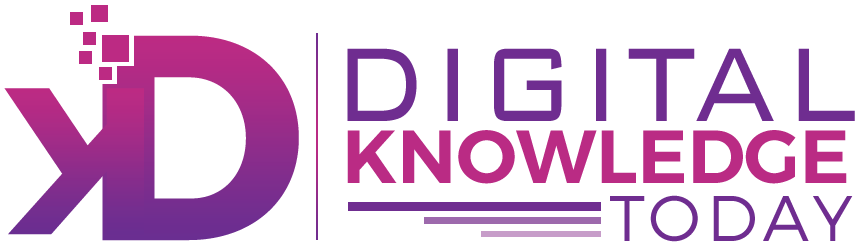Table of Contents
Key Highlights
- Changing the page size in Google Docs helps you fit your documents to various paper size requirements with ease.
- You can adjust standard options like Letter, A4, and Legal directly from the page setup menu in the file menu.
- Page orientation and layout options are accessible through the toolbar, making formatting fast and flexible.
- Add-ons like Page Sizer from the Google Workspace Marketplace allow you to set custom page dimensions.
- Both desktop and mobile apps support page size changes, giving you control wherever you work.
- Collaboration in Google Docs remains smooth, but shifting page size may affect formatting and layout across devices.
Introduction
Google Docs is a powerful online editor that lets you create professional and creative documents on the go. Sometimes, the default page size just doesn’t fit your needs—whether you’re printing a flyer, prepping a booklet, or following specific formatting rules. Adjusting the page size in Google Docs is fast and simple. With just a few clicks in the file menu, you can switch to the paper size that suits your project best. Want to learn how? Let’s explore the step-by-step process.
Understanding Page Size Options in Google Docs
Page size plays a crucial role in shaping your document’s final look and feel. Google Docs offers several paper size options under the page setup menu, letting you pick the best fit for your content. By adjusting the page size or page orientation, you can ensure your work meets printing standards or presentation goals.
Switching between standard sizes—like A4 and Letter—takes only a moment from the page setup section. Exploring these choices keeps your document looking polished, whether you’re sharing it or preparing it for print.
Standard Paper Sizes Available (Letter, A4, Legal, etc.)
Various standard paper sizes are utilized in Google Docs, catering to different printing and document needs. The most common sizes include Letter (8.5 x 11 inches), A4 (210 x 297 mm), and Legal (8.5 x 14 inches). Each size serves distinct purposes, from legal documents to general office use. Navigating to the page setup menu, users can easily select their desired page size from the dropdown options, ensuring the document meets specific requirements for printing or presentation.
How Page Size Impacts Content Formatting and Collaboration
Adjusting the page size affects much more than just the printable area—it changes the entire page layout. Your text, graphics, and even headers may shift or reflow, so checking formatting after you modify the page size of a document is essential. For example, moving from Letter to Legal increases space but might cause graphics to appear stretched or misaligned.
In collaborative settings on Google Workspace, switching the paper size can impact how content appears for everyone working on the file. While Google Docs updates the formatting live, it’s wise to communicate major changes to your team to avoid confusion.
Some limitations do exist. Not all formatting will hold perfectly across changes, especially if collaborators use different devices or default settings. Always review shared files after making adjustments, so your document retains a polished look for all contributors.
Changing Page Size on Desktop (Windows and Mac)
To adjust the page size in Google Docs on either Windows or Mac, start by navigating to the “File” menu at the top left corner of your document. From there, select “Page setup” to open the settings dialog. You will find a dropdown menu listing standard sizes such as Letter, A4, and Legal, or you can define custom page sizes tailored to your specific needs. Once you’ve made your selection, confirm by clicking “OK,” and the page size will be updated accordingly.
Step-by-Step Instructions to Adjust Page Size
Changing the page size in Google Docs on your computer is simple and fast. The process applies to both Windows and Mac, using the web version.
Follow these steps:
- Open your Google Docs document.
- Click the File menu at the top left.
- Select Page setup from the bottom of the dropdown menu.
- In the dialog box, click on the Paper size option to open the list.
- Choose your desired standard page size (Letter, A4, Legal, etc.) from the dropdown.
- Adjust orientation if needed (Portrait or Landscape).
- Click OK to apply changes.
Setting a new page size immediately updates your document’s layout. If you want this as your default page size for future docs, use the “Set as default” option before clicking OK.
Tips for Switching Between Standard Formats and Avoiding Common Issues
Switching between standard page sizes in Google Docs can be seamless if you follow a few best practices. Selecting the right paper size ensures compatibility with printers and keeps your layout neat.
Here are practical tips to help you:
- Always double-check your formatting after changing paper size; content may shift.
- Use the “Set as default” option for your preferred paper size when starting new documents.
- For documents with images or graphics, review their placement after resizing.
- Test print a page to avoid layout surprises, especially if you switch between A4 and Letter.
While you can set a default paper size for all new documents through the page setup menu, this won’t affect existing files. Stay mindful of these points to maintain a smooth Google Docs experience.
Setting Custom Page Sizes and Using Add-Ons
Sometimes, your project requires dimensions outside Google Docs’ standard options. While native features only allow preset paper sizes, you can unlock custom page size functionality using add-ons like Page Sizer from the Google Workspace Marketplace. With Page Sizer, you gain full control over your document’s width and height, ideal for unique printing needs.
Custom dimensions are especially useful for brochures, invitations, or specialty reports. The next section will guide you on setting these custom sizes directly or using the Page Sizer add-on.
How to Create Custom Dimensions Directly or With the Page Sizer Add-On
Google Docs does not natively support fully custom page sizes, but you can work around this limitation with the Page Sizer add-on from the Google Workspace Marketplace. Here’s how you can do it:
- Open your document and click the Extensions menu.
- Select Add-ons > Get add-ons.
- Search for Page Sizer, install it, and complete authentication if prompted.
- Return to the Extensions menu, find Page Sizer, and select Set page size.
- Enter your desired width and height, then click Apply to update your document.
Using Page Sizer lets you specify dimensions like 5 x 7 inches for invitations or 11 x 17 for posters. This flexibility ensures your Google Docs document meets any requirement, whether for printing, digital sharing, or special layouts.
Conclusion
In conclusion, changing the page size in Google Docs can significantly enhance your document’s presentation and usability. Understanding the various page size options available and their implications on formatting is essential for effective collaboration and content development. By following the step-by-step instructions provided, you can easily adjust the size to suit your needs, whether you’re using standard sizes or creating custom dimensions with add-ons. Embracing these techniques will not only improve your productivity but also ensure your documents meet the required specifications. If you want to learn more, feel free to reach out for a personalized consultation to maximize your Google Docs experience!
Frequently Asked Questions
Will changing the page size affect my existing formatting or layout?
Yes, altering the page size in Google Docs can shift your formatting and layout. Content, images, and spacing may move or reflow, so always review your document after making size changes to ensure everything remains in the correct place and looks polished.
Can I set a default page size for all new Google Docs files?
You can set a default page size in Google Docs through the page setup dialog. Choose your preferred size and click “Set as default.” This applies the setting to all new documents, but it won’t affect files you’ve already created.
What accessibility features help visually impaired users adjust document size?
Google Docs supports accessibility for visually impaired users by offering keyboard shortcuts, screen reader compatibility, and zoom controls to adjust document size. These features make it easier to navigate and resize content, helping everyone work comfortably within their documents.