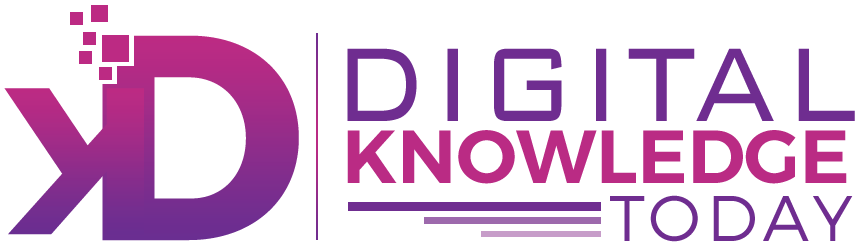Table of Contents
Key Highlights
- Changing your name on Facebook can be done through your account settings in either the mobile app or desktop browser.
- Facebook permits name changes every 60 days and requires the name to abide by community standards.
- Before submitting your new name, review change options to select how it displays on your Facebook profile.
- Nicknames can be added as long as they are a variation of your actual name.
- Your name on Facebook should match the ID you might use for verification in case your account needs recovery.
Introduction
Looking to update your Facebook profile with a new name? Whether it’s a maiden name, newly married name, or just simplifying your online persona, Facebook makes the process straightforward. Updating your name is achievable through the Facebook app on your phone or using a desktop browser. With specific guidelines and a restriction of one change every 60 days, the platform ensures consistency and security. Keep reading to learn how to properly change your Facebook name without any hassles.
Understanding Facebook’s Name Change Policy
When it comes to altering your Facebook name, it’s important to understand the rules Facebook has in place to ensure the platform maintains a respectful and trustworthy environment. The name associated with your Facebook account must adhere to community standards. For instance, names cannot include symbols, punctuation, unusual capitalisation, or any type of offensive language. Furthermore, profiles on the platform are reserved for personal use, meaning businesses or organisations must use separate business pages.
Facebook encourages its users to select names they use in everyday life. If you prefer, nicknames can be added to your first or middle name as long as they’re closely linked to your full name. To further authenticate accounts, your chosen Facebook name should align with the name on official documents like ID cards. This verification can play a crucial role in recovering access to your account should any issues arise.
How to Change Your Name on Facebook: Step-by-Step Guide for Beginners
Changing your name on Facebook is simple and works similarly across the mobile app and desktop browser. In the app, use the menu icon to access the Settings & Privacy section, navigating to Accounts Center to edit your name. On a desktop browser, locate the same option through your profile dropdown menu. Remember to review change options before saving to ensure your new name appears as you’d prefer. Following these steps will make updating your name quick and hassle-free.
Ready to get started? Let’s look at what you need before making the change.
What You Need Before You Start
Preparation is key for a successful name change on Facebook. You’ll need to ensure you have access to your Facebook account and any supplemental apps like Instagram if linked via Accounts Center. Here are some points to consider:
- Verify access to your account login credentials for smooth navigation.
- Check your name matches an approved form of identification for potential review requirements.
- Ensure the name follows Facebook’s community standards, and no changes were made in the past 60 days.
- Decide on how your new name will appear by reviewing display options.
Double-check these essentials to sidestep common issues users face while updating their Facebook name. Once you’re ready, you can move on to accessing your account settings.
Step 1: Accessing Your Account Settings
Accessing account settings on Facebook is straightforward whether you’re using the app or a desktop browser. On the mobile app, tap the menu icon—this is located at the top-right corner for Android and bottom-right for iPhone users. From the dropdown list, scroll down to “Settings & Privacy” and proceed to “Accounts Center” under profiles.
Desktop users can achieve similar results by clicking their profile picture at the top-right corner. Navigate to “Settings & Privacy” and select “Accounts Center” to view options for changing your name on the linked Facebook account. Regardless of the device used, ensure you’re logged in for effortless navigation.
Once inside the settings, you’ll be ready to edit your name. Let’s explore the next steps.
Step 2: Editing and Submitting Your New Name
Editing your Facebook name is simple once your settings are accessed. Choose the “Name” section, where you can update your first, middle, and last name. Fill in your new name carefully, ensuring it aligns with all Facebook name guidelines and community standards. Here’s an illustrative text table:
| Field | Instructions |
|---|---|
| First Name | Enter your updated first name. |
| Middle Name | Add or leave blank as per your preference. |
| Last Name | Input your new surname for display readiness. |
After completing the entry fields, tap or click “Review Change”. You’ll be prompted to check display variations and confirm your selection. Hit “Save Changes”, ensuring the update reflects your desired appearance.
Conclusion
How to change your name on facebook? Changing your name on Facebook is a straightforward process when you understand the platform’s policies and follow the necessary steps. By familiarizing yourself with the requirements and ensuring that you have all the information needed before you begin, you can make this transition smoothly. Remember to be mindful of the frequency and guidelines for name changes to avoid any issues. Your new name can reflect your identity and how you wish to present yourself on social media. If you have any questions about the process or need further assistance, feel free to reach out for a free consultation to help you navigate this change effectively!
Frequently Asked Questions
Why can’t I change my name on Facebook right now?
Facebook might restrict your name change due to several reasons—having altered your name in the last 60 days or not meeting Facebook’s community standards. Ensure your name matches an approved ID and avoid symbols or unusual formatting to resolve the issue.
How often can I change my name on Facebook?
You can modify your Facebook name once every 60 days. This restriction helps avoid frequent updates and maintain account reliability. Ensure you’re satisfied with your new name before submitting the change on your Facebook account.
Will my friends be notified if I change my name?
Facebook does not automatically send notifications to your friends when you change your name on your profile. However, the new name will be visible on their feed or during interactions within the Facebook app or website.
What if my name change isn’t approved by Facebook?
If Facebook rejects your name update, it may be due to failing community standards or mismatched identification. Verify that your new name follows all guidelines and aligns with the ID you used for your Facebook account to appeal the change.