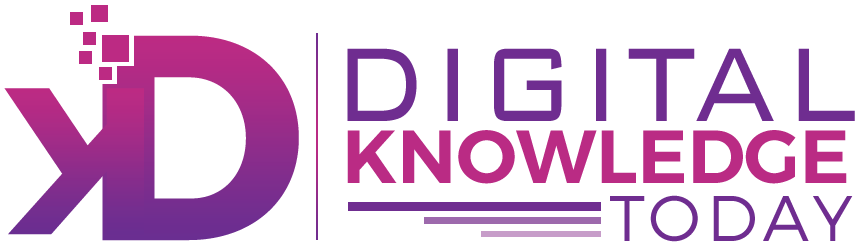If you’ve just switched to a Mac or need a refresher, knowing how to copy and paste on Mac can save you time and effort. Whether you’re copying text, images, or files, this guide will cover all the methods, including keyboard shortcuts and alternative options.
Table of Contents
How to Use/Access and Manage the Mac Clipboard
The Mac clipboard is a powerful feature that enables you to temporarily store and manage copied content before pasting it elsewhere. To access the clipboard, you can utilize the **Command (⌘) + C** command to copy items, and they will automatically be saved to the clipboard until replaced by new content. For users looking to manage clipboard history more effectively, there are third-party clipboard managers available that allow you to save multiple items and organize them for easy access. These managers often include features like searching your clipboard history or pinning frequently used items for quick recall. However, Mac’s built-in functionality is straightforward; you can view the most recent copied item by simply using the **Command (⌘) + Option + V** shortcut to paste commands. Remember, understanding how to efficiently access and manage the clipboard can enhance your workflow, ensuring that you can retrieve crucial information swiftly as you navigate through your tasks.
Copy Paste Mac
Copy: Press Command (⌘) + C or right click to copy the text using your cursor.
- Copy: Press Command (⌘) + C or right click to copy the text.
- Paste: Press Command (⌘) + V or select Paste and Match Style to adjust the formatting.
- Cut: Press Command (⌘) + X (This removes the selected item and pastes it elsewhere.)
These shortcuts work across all apps, including browsers, documents, and Finder.
How to Copy Paste on Mac Using Right-Click
If you prefer using the mouse or trackpad:
- Highlight the text, image, or file you want to copy.
- Right-click (or tap with two fingers on a trackpad, or hold and press the Control key) to open a shortcut menu.
- Select “Copy”.
- Navigate to where you want to paste.
- Right-click again and choose “Paste”.
How to Copy and Paste a File on Mac
Need to move or duplicate files?
- Open Finder and locate the file.
- Right-click or press Command (⌘) + C to copy.
- Navigate to the destination folder.
- Press Command (⌘) + V to paste.
To move (instead of copying) the file, use Command (⌘) + Option + V.
Shortcut for Paste on Mac Without Formatting
Sometimes, pasting text brings unwanted formatting. To paste plain text:
- Press Command (⌘) + Shift + V
This works in most apps, including Google Docs and Notes.
How Do you Copy and Paste on a Mac Using the Menu Bar
You can also use the Edit menu:
- Select the text or file.
- Click Edit in the top menu.
- Choose Copy.
- Go to your destination.
- Click Edit > Paste.
How to Copy and Paste on a MacBook Trackpad
For MacBook users, gestures make it even easier:
- Highlight the content.
- Use a two-finger tap to bring up the menu.
- Select Copy.
- Navigate to where you want to paste and two-finger tap again.
- Choose Paste.
Differences Between Copy and Paste on Mac and Windows
When transitioning from Windows to Mac, it’s important to understand the main differences between various copy and pasting on these two operating systems. While the core functions remain consistent—copying data and pasting it elsewhere—there are notable variations in shortcuts and methods of execution, including different ways to access these functions on a PC. On Windows, users typically rely on Control (Ctrl) commands, such as **Ctrl + C** for copy and **Ctrl + V** for paste. In contrast, Mac users utilize the Command key (⌘) instead, making it **Command (⌘) + C** and **Command (⌘) + V**. Additionally, the Mac interface offers unique features like the Universal Clipboard, allowing seamless sharing of content across Apple devices, a feature that Windows lacks natively. Another difference lies in the right-click context menu options, which may vary in layout and accessibility depending on the application. Understanding these distinctions can facilitate a smoother transition and enhance productivity when using a Mac.
How to Copy and Paste Between Apple Devices
With Universal Clipboard, you can copy and paste between your Macbook, iPhone, and iPad, provided you are signed into the same iCloud account on both devices:
- Ensure both devices are signed into the same Apple ID.
- Copy text or files on one device.
- Paste on the other device using Command (⌘) + V.
Troubleshooting Common Copy-Paste Issues on Mac
While copying and pasting on a Mac is typically straightforward, sometimes users encounter issues that can disrupt their workflow by default. If you find that copy and paste isn’t working as expected, there are a few common problems to troubleshoot. First, ensure that the application you’re using is functioning properly; sometimes, a simple restart of the app can resolve minor glitches. If the **Command (⌘) + C** and **Command (⌘) + V** shortcuts aren’t responding, check your keyboard for any stuck keys or try using the on-screen keyboard for an alternative method. Another frequent issue may arise from system permissions; ensure that the application has the necessary permissions to access the clipboard. If your Mac is running low on memory, this can also affect the clipboard functionality, so freeing up some space by closing unnecessary applications may help. Lastly, if you still face issues, restarting your Mac is a reliable solution that often clears temporary glitches.
Final Thoughts
Now you know how to copy and paste on Mac, including on an iMac, MacBook Air, and MacBook Pro, using shortcuts, right-click, trackpad gestures, and more! Whether you’re copying text, images, or files, these simple steps will speed up your workflow.
Try them out and see which one works best for you!